Difference between revisions of "How to Use"
m |
|||
| (7 intermediate revisions by 2 users not shown) | |||
| Line 1: | Line 1: | ||
| − | <br /> | + | <br /> |
| − | + | {| | |
| − | + | |Once you have obtained the credentials to access E-Cube by completing the procedure explained [[Testbed Access|here]], you can log in on [https://iti-ecube.tugraz.at/auth/login https://iti-ecube.tugraz.at/auth/login], set up two-factor authentication as instructed, and start testing your solution by going to "Testbed Access --> Access E-Cube" and by creating a job on "Queue". <br /> | |
| − | + | We have created example code and a <b>tutorial</b> to get your started, which you can access [[Media:Ecube_tutorial.pdf|here]]. <br /> | |
| − | + | |[[File:empty.png|left|100px]] | |
| − | < | + | |[[File:Pdf_logo.png|left|175px|Download tutorial|link=https://iti-ecube.tugraz.at/wiki/images/f/f5/Ecube_tutorial.pdf]] |
| + | |} | ||
| + | |||
<!-- | <!-- | ||
| − | <li>To start testing your solution, create a job on "Queue". Enter the required information and upload your hex file following the tutorial available [ | + | <li>Detailed steps and required information for the EWSN'24 Competition will be available as part of a tutorial here soon!</li> |
| + | <li>To start testing the performance of your solution, create a job on the "Queue" tab. Enter the required information and upload your hex file following the tutorial available [File:Dcube_tutorial.pdf|here]. | ||
| + | </li> | ||
</ul>--!> | </ul>--!> | ||
Latest revision as of 12:17, 16 April 2024
| Once you have obtained the credentials to access E-Cube by completing the procedure explained here, you can log in on https://iti-ecube.tugraz.at/auth/login, set up two-factor authentication as instructed, and start testing your solution by going to "Testbed Access --> Access E-Cube" and by creating a job on "Queue". We have created example code and a tutorial to get your started, which you can access here. |