Difference between revisions of "How to Use"
| Line 1: | Line 1: | ||
| + | <!-- | ||
<br /> | <br /> | ||
The following steps need to be completed to get started with E-Cube: | The following steps need to be completed to get started with E-Cube: | ||
| Line 5: | Line 6: | ||
<li>Log in to E-Cube using the obtained credentials on [https://iti-ecube.tugraz.at/auth/login https://iti-ecube.tugraz.at/auth/login] and set up two-factor authentication as instructed.</li> | <li>Log in to E-Cube using the obtained credentials on [https://iti-ecube.tugraz.at/auth/login https://iti-ecube.tugraz.at/auth/login] and set up two-factor authentication as instructed.</li> | ||
<li>To start testing your solution go to "Testbed Access --> Access E-Cube", create a job on "Queue". Enter the required information and upload your hex file following the tutorial available [[Media:Ecube_tutorial.pdf|here]].</li> | <li>To start testing your solution go to "Testbed Access --> Access E-Cube", create a job on "Queue". Enter the required information and upload your hex file following the tutorial available [[Media:Ecube_tutorial.pdf|here]].</li> | ||
| + | --> | ||
| + | <br /> | ||
| + | {| | ||
| + | |Once you have obtained the credentials to access E-Cube by completing the procedure explained [[Testbed Access|here]], you can log in on [https://iti-ecube.tugraz.at/auth/login https://iti-ecube.tugraz.at/auth/login], set up two-factor authentication as instructed, and start testing your solution by going to "Testbed Access --> Access E-Cube" and by creating a job on "Queue". <br /> | ||
| + | We have created example code and a tutorial to get your started, which you can access [[Media:Ecube_tutorial.pdf|here]]. <br /> | ||
| + | |[[File:empty.png|left|100px]] | ||
| + | |[[File:Pdf_logo.png|left|175px|Download tutorial|link=https://iti-ecube.tugraz.at/wiki/images/f/f5/Ecube_tutorial.pdf]] | ||
| + | |} | ||
<!-- | <!-- | ||
Revision as of 12:15, 16 April 2024
Access E-Cube", create a job on "Queue". Enter the required information and upload your hex file following the tutorial available here.
-->
| Once you have obtained the credentials to access E-Cube by completing the procedure explained here, you can log in on https://iti-ecube.tugraz.at/auth/login, set up two-factor authentication as instructed, and start testing your solution by going to "Testbed Access --> Access E-Cube" and by creating a job on "Queue". We have created example code and a tutorial to get your started, which you can access here. |